Disk Cleanup helps free up space on your hard disk, creating improved system performance. It scans your disk and identifies temporary files, Internet cache files, and unnecessary program files that can be safely deleted.
You have the option to select and remove some or all of these files. This tool walks you through a series of steps and procedures to efficiently get your system back in working order.
1. Open File Explorer.
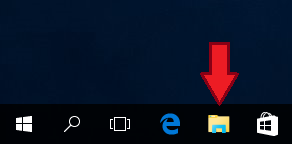
2. Right-click on the hard drive icon and select Properties.

3. On the General tab, click Disk Cleanup.
4. Disk Cleanup will take a few minutes to calculate the space that can be freed up. Please wait.
5. From the list of files available for removal, uncheck any that you do not wish to delete. Then, click OK.
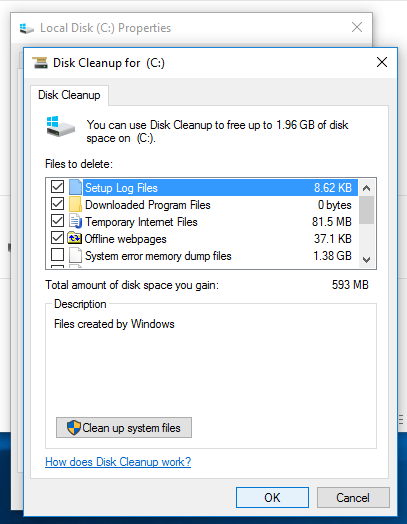
6. Click “Delete Files” to start the clean-up.
7. Wait for the Disk Cleanup to finish.
