Input lag can make or break your gaming experience, especially in competitive settings where every millisecond counts. Whether you’re an esports pro or a casual gamer aiming for precision, minimizing input lag is crucial. In this guide, we’ll explore what input lag is, why it happens, and how to optimize your setup for the lowest latency possible.
What is Input Lag?
Input lag refers to the delay between pressing a button and seeing the action happen on-screen. Several factors contribute to input lag, including monitor refresh rates, response times, system settings, and peripheral configurations.
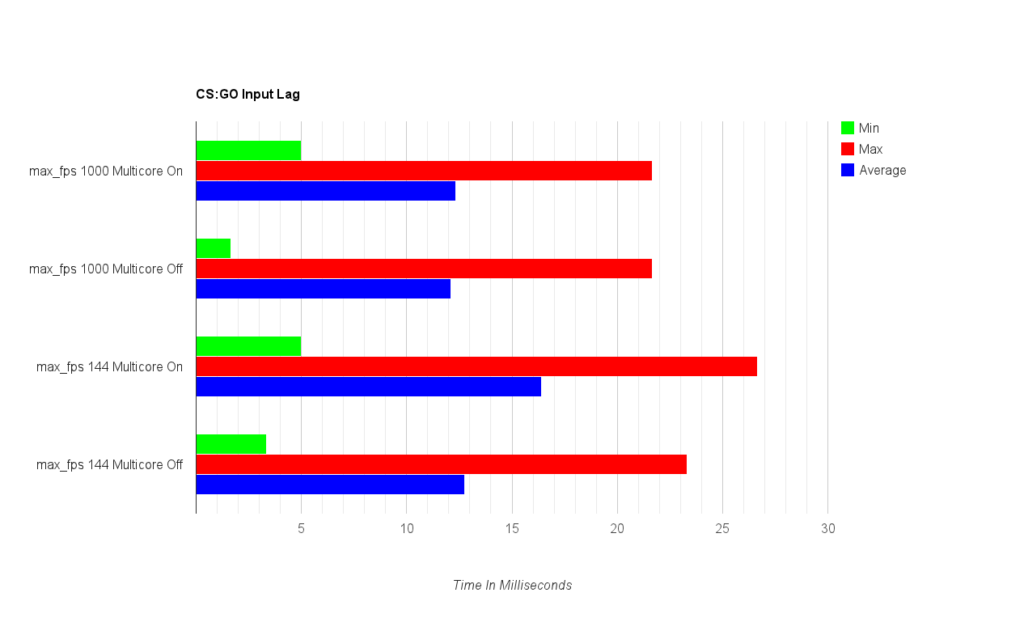
1. Upgrade to a High-Refresh-Rate Monitor
Why Refresh Rate Matters
A monitor’s refresh rate (measured in Hz) determines how many frames it can display per second. Higher refresh rates result in smoother gameplay and reduced input lag.
- 60Hz: Standard but not ideal for competitive gaming.
- 144Hz – 165Hz: A good balance between performance and price.
- 240Hz – 360Hz: Best for esports and ultra-responsive gaming.
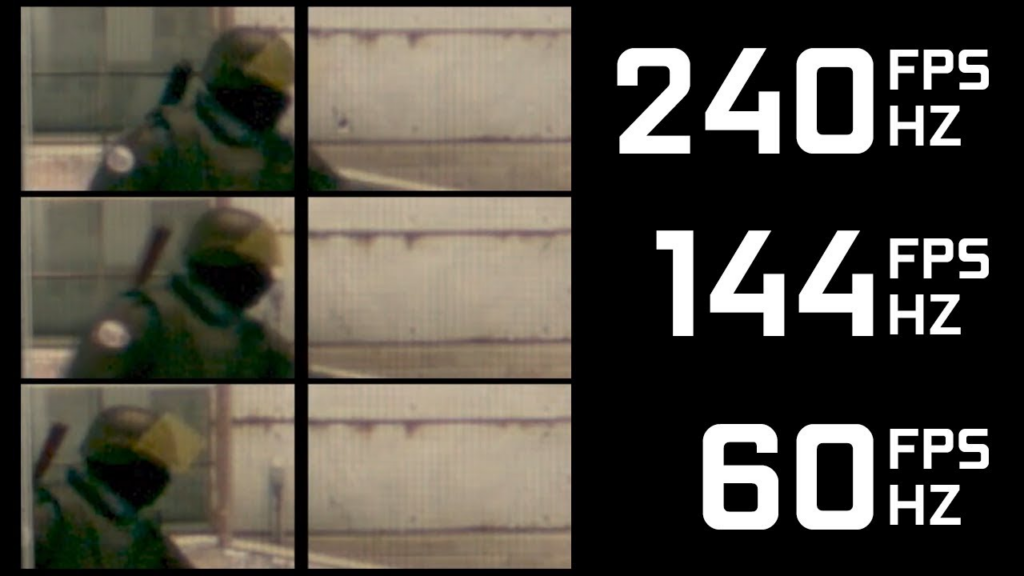
2. Choose a Monitor with Low Response Time
What is Response Time?
Response time (measured in milliseconds) indicates how fast pixels change colors. Lower response times help prevent ghosting and improve clarity.
- 5ms+: Noticeable delay, not ideal for gaming.
- 1ms – 2ms: Optimal for competitive gaming.
- 0.5ms (G2G): The best option for ultra-fast response.
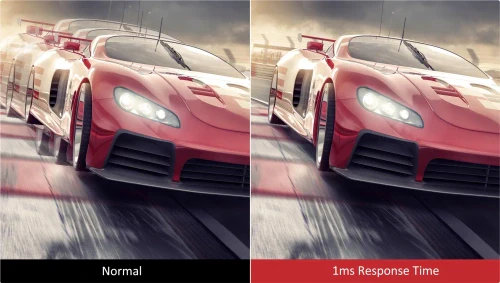
3. Optimize Your System for Low Latency
Enable Low Latency Modes
Most GPUs offer settings to reduce input lag:
- NVIDIA: Enable “Ultra Low Latency Mode” in NVIDIA Control Panel.
- AMD: Activate “Radeon Anti-Lag” for smoother performance.
Turn Off V-Sync
V-Sync can introduce input delay by capping your frame rate to match the monitor’s refresh rate. Instead, use G-Sync or FreeSync for smoother, tear-free visuals without added lag.
Use Game Mode on Your Monitor
Many gaming monitors include a “Game Mode” setting that reduces unnecessary processing, helping to lower input lag.
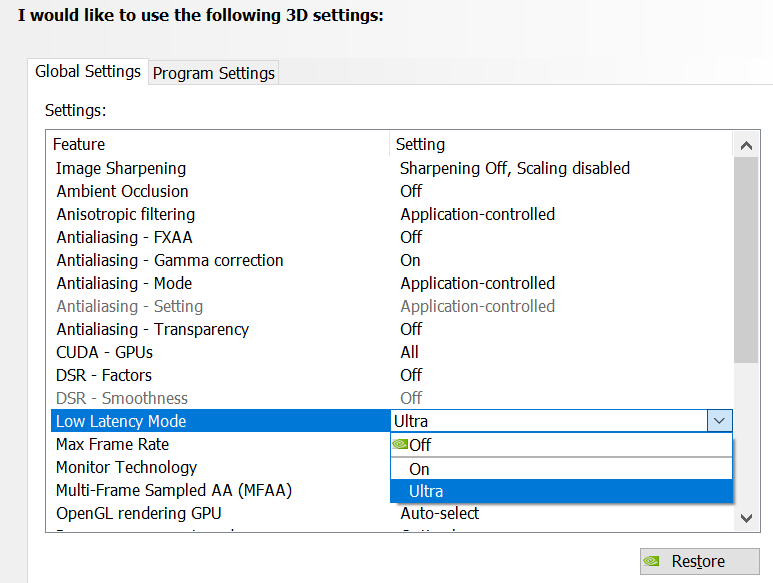
4. Optimize Your Peripherals
Use a Wired Connection
Wireless keyboards, mice, and controllers introduce slight delays. To achieve the fastest response times, opt for wired peripherals.
Get a High-Performance Mouse
- Polling Rate: Ensure your gaming mouse has at least 1000Hz for minimal lag.
- DPI Settings: Adjust DPI for precision and responsiveness.

5. Improve Your Internet Connection
Reduce Network Latency
- Use Ethernet instead of Wi-Fi for a more stable connection.
- Optimize your router settings and enable Quality of Service (QoS) to prioritize gaming traffic.
- Use gaming VPNs to reduce ping spikes in online games.

Conclusion
Minimizing input lag is essential for competitive gaming. By upgrading to a high-refresh-rate monitor, optimizing system settings, and using the right peripherals, you can achieve smoother, more responsive gameplay. Implement these tips to take your gaming experience to the next level!
