These days, screens are unavoidable. We work on laptops, binge-watch on TVs, and constantly check our smartphones.
This constant screen time affects our health by disrupting sleep with blue light and causing eye strain. Although completely disconnecting isn’t practical, enabling dark mode can reduce eye strain. Windows 11 offers enhanced dark mode features from Microsoft. If you’re still using Windows 10, you can switch between dark and light themes, select accent colors, and determine where these changes apply. Here’s how to customize your color themes and activate dark mode.
How to turn on Dark Mode in Windows 10
1. If you want to enable Dark Mode in Windows 10, first open the Settings app (Windows + I). Then, go to the Personalization section.
In the left sidebar, select Colors. On the right, you’ll see several settings related to colors.
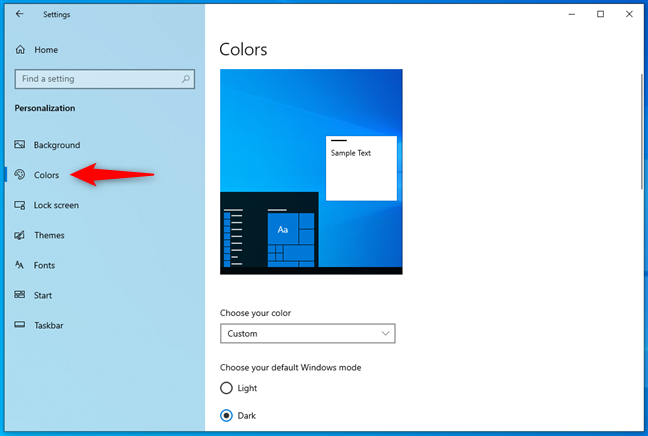
2. There are two ways to enable Dark Mode. The fastest is to select Dark in the Choose your color dropdown list. When you do that, the Dark Mode is applied immediately to Windows 10 and the apps that support it.
Another method to enable the Dark Mode is to select Custom in the Choose your color dropdown list, and then check the Dark option for both “Choose your default Windows mode” and “Choose your default app mode.”
Windows 10 gives you two independent options for greater flexibility. The first option turns on Dark Mode only for the Windows 10 user interface, while the second enables it just for the apps that support Dark Mode.
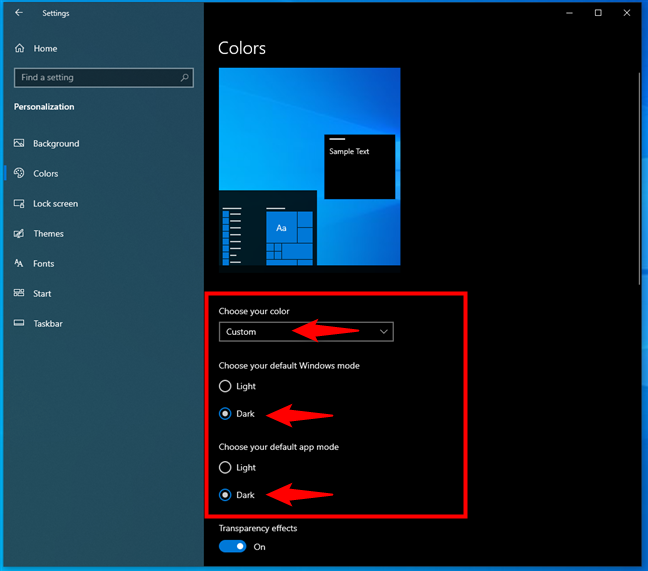
Regardless of how you’ve decided to turn on Dark Mode, once you do that, you can also set whether you want Transparency effects by enabling or disabling their switch.
