Android emulators for PC provide a versatile and convenient way to experience the Android ecosystem on a desktop. They allow users to test apps, enjoy Android apps on a larger screen, enhance gaming experiences, use productivity apps, and support learning and development.
BlueStacks is the ultimate Android app player for Windows and Mac. It offers a wide range of features to enhance the gaming experience. With customizable control schemes, multiple instance support, and resource-saving options like Eco Mode, BlueStacks caters to gamers’ needs. It prioritizes data security and is GDPR compliant. The latest version, BlueStacks 5, is lightweight and fast, ensuring high-performance gaming on any device. Join the global community of over 500 million gamers and try BlueStacks today!
GameLoop, formerly known as Tencent Gaming Buddy, is a popular way to play Android games on your PC. The installation process is quick and easy, allowing you to start playing within minutes. You can enjoy a variety of games and apps, including TikTok and Call of Duty: Mobile. While GameLoop doesn’t come with Google Play pre-installed, it can download the necessary components when needed. During testing, we encountered some minor issues with downloads and occasional errors. Unlike most emulators, GameLoop doesn’t require VT (Virtualization Technology) and offers additional features for officially supported games like Call of Duty: Mobile and PUBG: Mobile. However, the specific version of Android it runs on is unclear, which may not be important for gaming but could matter for other purposes.
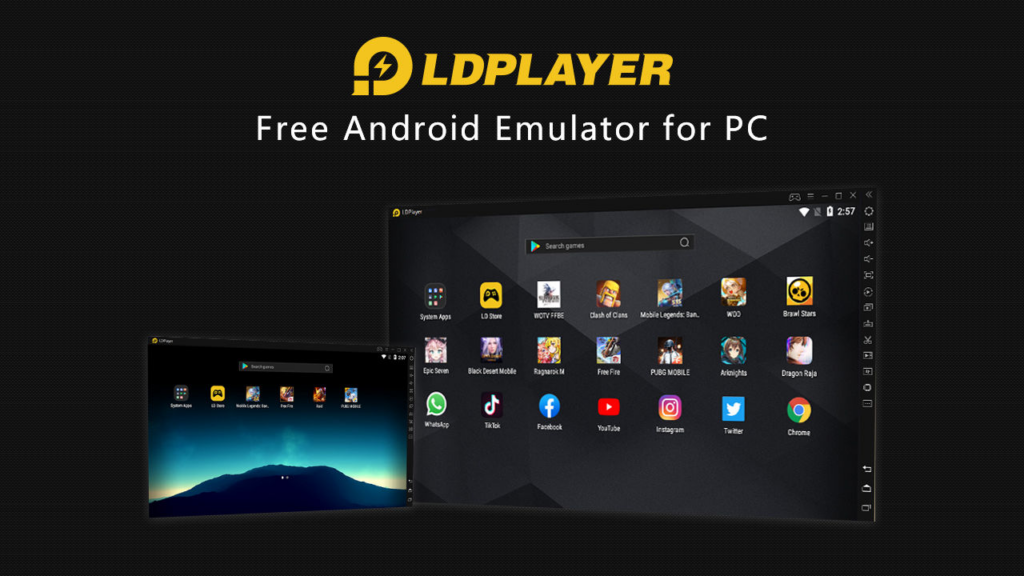
LDPlayer is a gamer-centric emulator that can also run other applications. It offers an easy installation process similar to GameLoop. After downloading and installing the file, setting it up is straightforward, and you’re ready to go. LDPlayer is user-friendly and performed smoothly on our AMD-powered PC with an ultrawide monitor. It had fewer bugs compared to some competitors but wasn’t flawless all the time.
LDPlayer stands out with its extra features. It provides a convenient toolbar on the right side of the window for taking screenshots, recording videos, keyboard mapping, and more. Hardcore gamers will appreciate its multi-instance support. We tested several games, and they all ran well, although a few required a couple of attempts to open.
MeMU Play is a reliable and well-established Android emulator known for its active development and excellent performance. The latest version runs on Android 9, with support for Android 7.1 and Android 5 out of the box. Installation is quick and straightforward.
Key features of MeMU Play include the ability to run multiple instances and a keymap function that facilitates easier gameplay using a mouse and keyboard. Additionally, it supports file sharing between MeMU Play and Windows via the shared download folder.
In terms of performance, MeMU Play effectively handles games and apps, offering a user experience similar to LDPlayer. Its appearance and functionality make it a viable alternative depending on your specific needs.
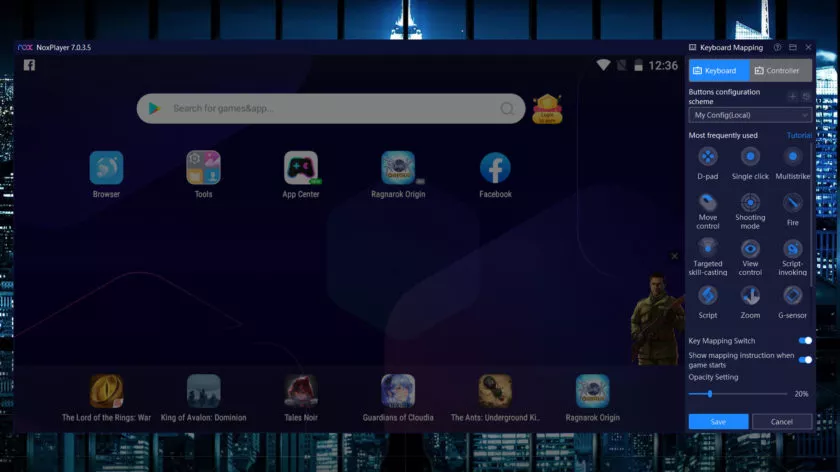
NoxPlayer, one of the original Android emulators, remains popular today. It currently runs Android 9 in beta, demonstrating the developers’ commitment to updates. The installation process is simple, just remember to decline any optional offers. Once set up, you can log into Google Play and start using it.
NoxPlayer was one of the pioneers of features like keyboard mapping. It has a familiar toolbar on the right side of the window, allowing functions like taking screenshots and recording videos. During testing, NoxPlayer performed well with our test games.
